Tinker Box
A Tinker Box is a specialized cloud-based environment designed for 3D genomics analyses. It comes pre-loaded with AQuA-tools and sample datasets, and runs directly in your browser with no downloads required. Try it for free by visiting Tinker.
New User Tutorial
The first time you sign in to a new Tinker Box, you’ll be guided through a quick tutorial that highlights the most important buttons and features. You can review that tutorial here.
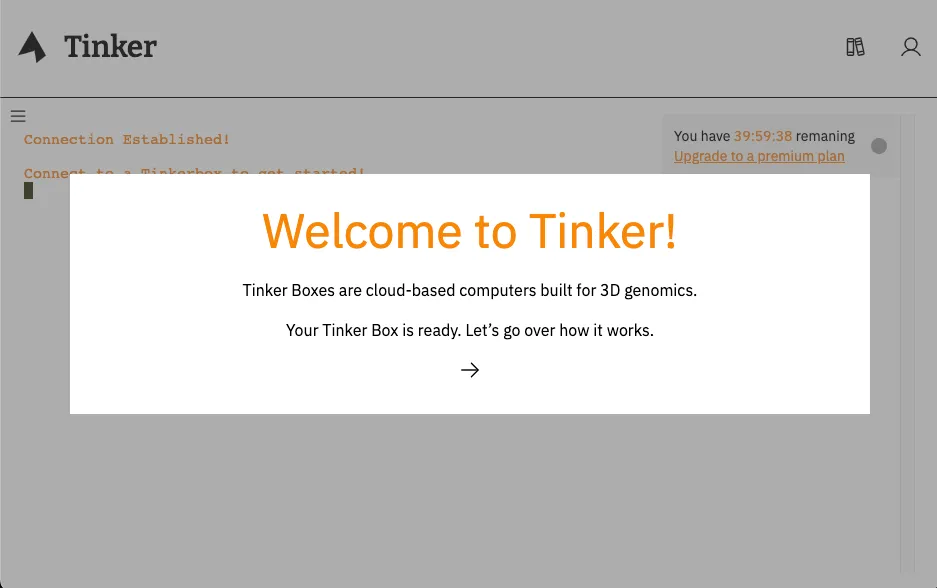
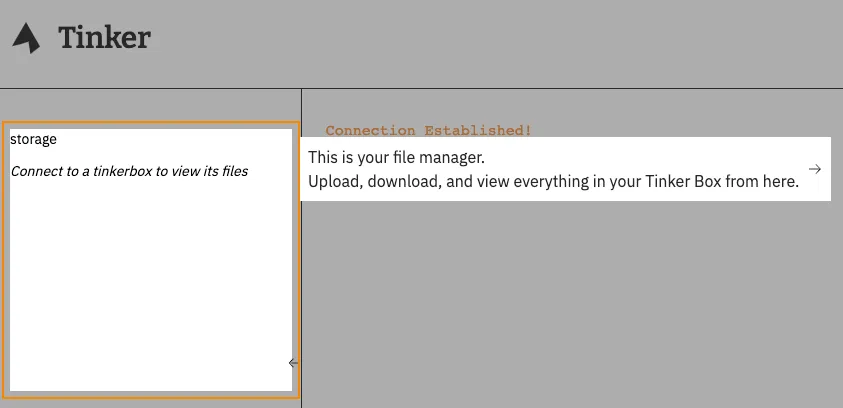
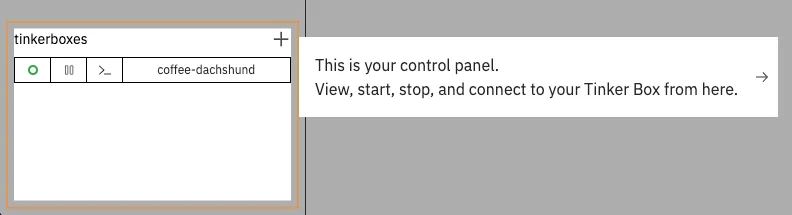
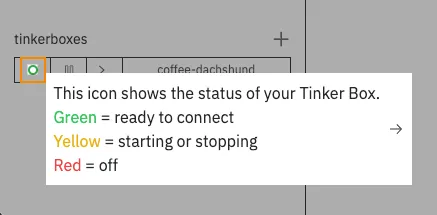
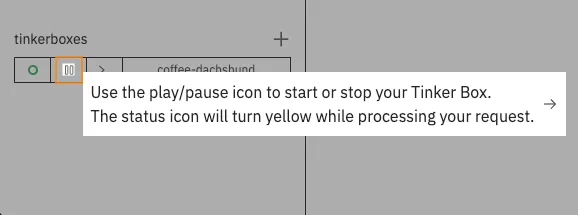
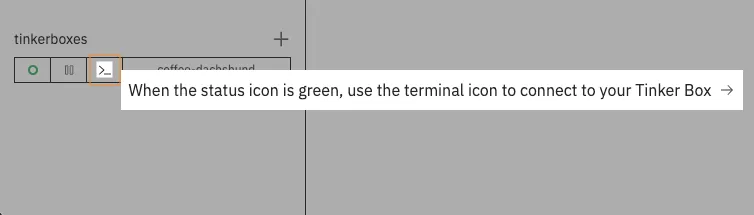
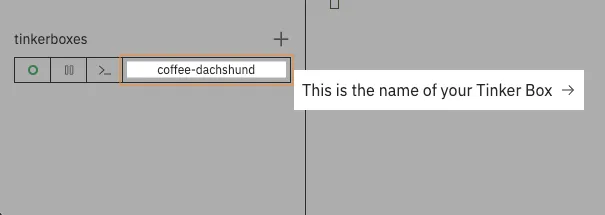

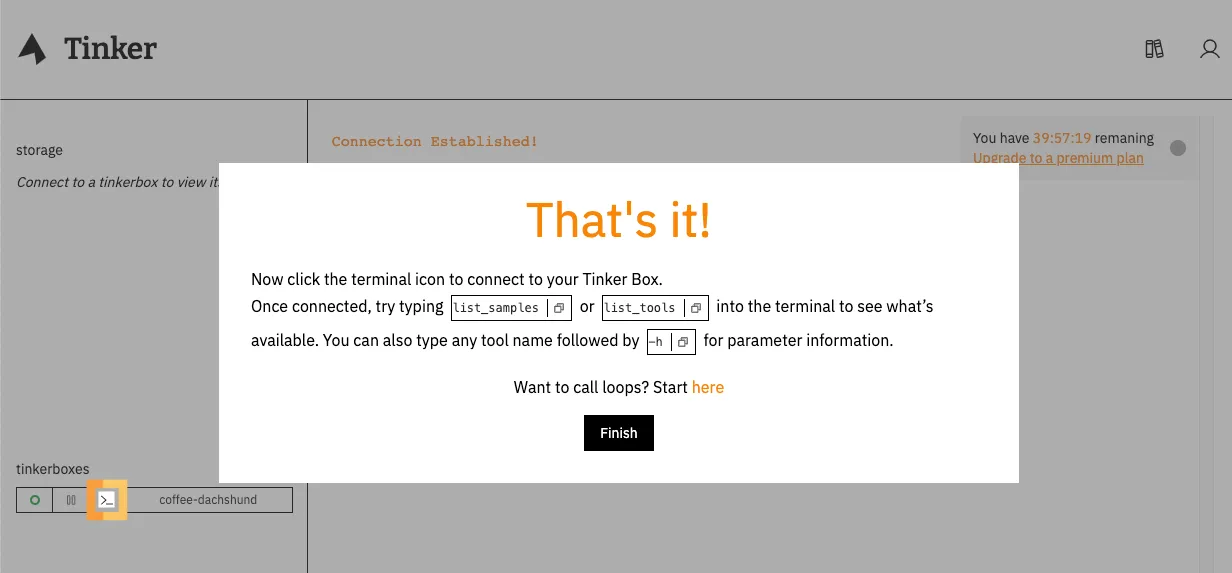
Once you see the welcome message, you’ll know you’re connected.
/, ///, AXIOTL INC /////, This is your own little computer. ///°´|// Lab data is read-only, but you're ´ '/ encouraged to re-write scripts.Downloading
To download a file, simply click the overflow icon next to the file name and choose the ‘Download’ option.
![]()
Uploading
To upload a file to your Tinker Box, use the upload icon:
![]()
Checking Available Tools and Samples in the Tinker Box
To explore the various tools and samples that are accessible to you in the Tinker box, you can use the following commands:
List Available Tools
To view a list of all the tools that you can use, enter the following command:
list_tools
List Available Samples
To view a list of samples that are available for you to work with, use the following command:
list_samples
Next Steps
Next, head over to our Tools and Recipes pages for more instructions and inspiration to get your 3D genomics analysis going!
Want to call loops? Click here!